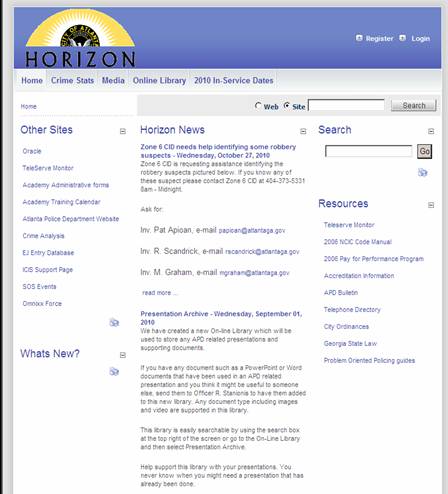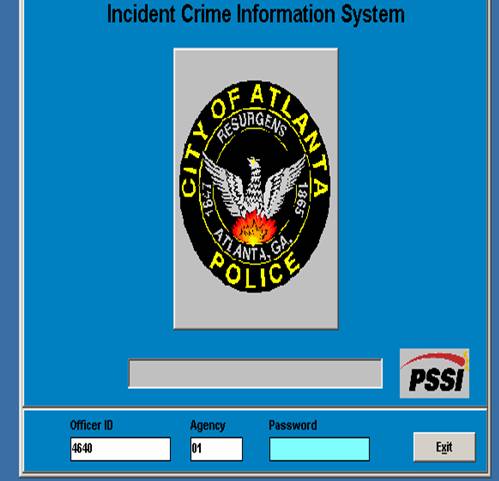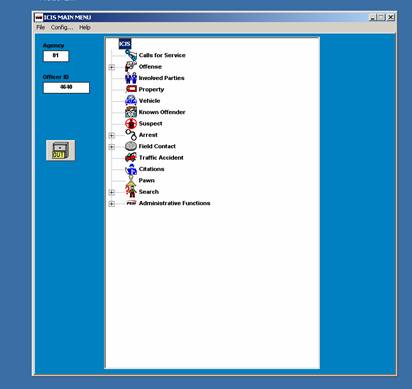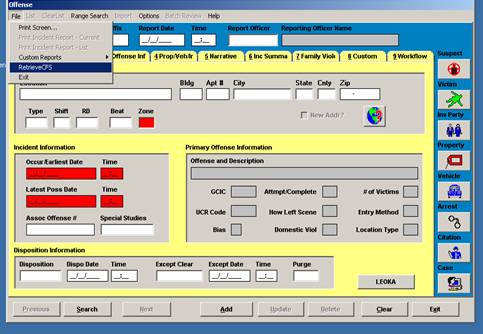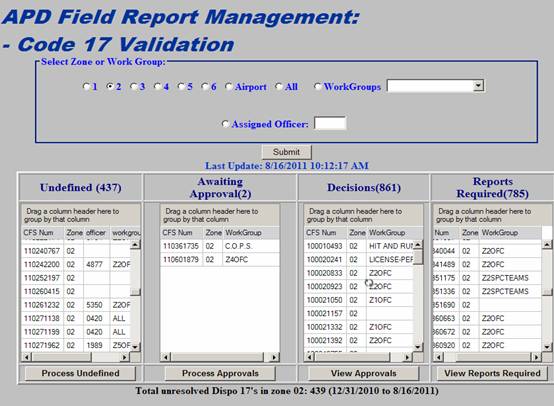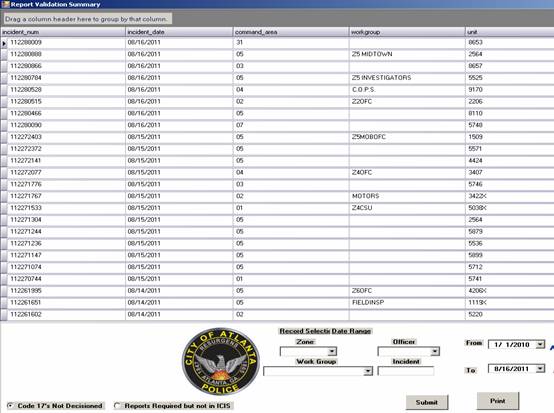|
[
Administration ] [
Personnel ] [
General Operations ] [
Field
Operations ] [
Criminal Investigations ] |
|||||||||||||||||
|
|
|
|||||||||||||||
|
|
||||||||||||||||
|
Applicable
To: All employees |
|||||||||||||||||
|
Approval
Authority: Chief Richard J.
Pennington |
|||||||||||||||||
|
Signature: Signed by RJP |
Date Signed: 11/14/06 |
||||||||||||||||
| Table of Content |
|
This directive establishes a method for accounting for incident and accident reports.
Officers must make a report when required by APD.SOP.3060 “Report Writing” and on any physical arrest and when issuing a copy of charges on a general (non-traffic) case. Supervisors and commanders shall follow up to be sure that these reports are turned in on time.
3.1 The division commanders shall monitor the implementation of this directive.
3.2 Zone and section commanders shall implement this directive in their commands.
3.3 Watch and unit commanders shall ensure that complete and accurate reports are turned in on a timely basis but no later than the end of the watch, unless supervisory approval is given for an exception.
3.4 Communications supervisors shall modify the CAD record whenever necessary, including at the request of the zone watch commander or a designee.
3.5 Supervisors or their designee shall hand deliver all hand written reports to the Central Records Unit during each tour of duty seven days a week.
3.6 The Central Records Unit commander shall monitor this process and advise any commanders whose work groups have an excessive number of missing reports.
4.1 A database called Code 17 Validation tracks missing incident reports. Code 17 Validation shows all calls in a zone for which a Code 17 was given as a pull-in, but there is no report yet in CJIS. Some of the reports may be due from CID, SOS or extra job officers; the watch or unit commander must account for all reports generated by on duty officers that are assigned to the zone or work group, regardless of the incident location.
4.2 The watch or unit commander or a designee shall pull up Code 17 Validation at the beginning of each watch to account for the reports due from the officers on the previous day’s watch (including those initiated while the officer was on an extra job). Communications supervisors are responsible for signing and accounting for reports generated via Teleserve.
4.2.1 Using a computer connected to the City Wide Area Network, launch Internet Explorer and in the address location type in the following: URL:http://10.25.10.56/ Then press enter. (Add the link to the favorites in Internet Explorer.) This shall take you to the ICIS Support page. This page may also be accessed via a link on the Horizon web page. (See Figure 1).
1. Figure 1:
1. If you don’t have a “click once” application (e.g. CM Viewer) installed on your computer already, open up your default web-browser (should be Internet Explorer, not Mozilla Firefox) and enter the following address: http://10.25.18.200/Dispo17Monitor/publish.htm That link installs the prerequisites.
If you do have a “click once” application installed already on your computer, enter this address in your Internet Explorer web-browser: http://10.25.18.200/dispo17monitor/dispo17monitor.application Click Run on the Application Run-Security Warning pop-up box that appears. This will cause the application to download on your computer. Finally, a Dispo 17 Monitor Login box will appear.
a. On the Dispo 17 Monitor Login box, the Username is your APD unique ID#; the Password is your ICIS password. Insert the required information and click OK or strike your Enter key.
b. The Code 17 Validation page will appear. At the top of the page are the column headers listing the Incident number, Incident date, Command Area (or Zone), Workgroup, Unit (radio number), Officer (by unique ID#), and the Call type. At the bottom of the page is the tool bar.
c. In the tool bar section of the page, click on the small dropdown arrow on the Work Group box; choose the Work Group that you wish to work (e.g. Z4OFC for the main Zone 4 Officer’s Work Group. Z4SUPV for the main Zone 4 Supervisor Work Group, etc.). Make sure the right “radio button” is selected for what you are trying to accomplish (e.g. “Code 17’s Not Decisioned” just under the APD patch on the bottom left corner of the page) and click the Submit button on the bottom right hand corner of the page.
d. After you click Submit you will notice the toolbar at the bottom of the page will disappear. If you wish to get it back, click on the two small down arrows on the extreme bottom left hand corner of the page. To work the Code 17 Validations Not Decisioned list for your Work Group, it is not necessary for the toolbar to be visible.
e. To work the Code 17 Validations Not Decisioned list for your Work Group, left click once on the small gray box just left of the Incident number on the left side of the page.
Note: The list will default to the newest Incident number’s first. If you want to see the oldest Incidents at the top of the list instead, simply left click once on the Incident Number column header. You can also manipulate the other column headers by clicking on them as well. For instance, to see all of the Incidents of a certain Officer in a row left click once on the Officer header and it will “stack” the unique ID#’s numerically. At the top of the list will be blank boxes that were not entered into the system. Scroll down and you’ll see the numbers start to appear from lowest to highest.
f. After clicking on the small gray box to the left of the incident number, another box will appear that has all the Calls For Service information on it, such as the narrative remarks, the location, what type of call it was, dates/times, who was assigned the call, what the disposition was, any related case numbers, etc.
g. After determining what the call should be – Report Required, Change Workgroup, Reported under different report number, or Other – click the appropriate “radio button” to the left of the choice and click Record Decision.
Note: If you choose “Other” or “Reported under different report number,” a small note box will appear. Be sure and type in at least 8 characters in the note box or the Record Decision button will not appear.
After you click the Record Decision button the CFS information box disappears as does the Incident number from the Incident number column. You are free to click on another gray box to the left of another Incident number and continue your work.
4.3.1 Management Tools for Supervisors 1. Report validation summary displays all reports listed in code 17 validation. This is quite useful for managers to get the overall status of code 17 validation quickly. (See Figure 2.)
a. Go to Horizon.
b. Click on the “ICIS Support Page” link on the left side.
c. Click on the “Report Validation Summary” link on the left side: and
d. Once on the Report Validation Summary page there are several options to search by:
(1) Zone.
(2) Work Group.
(3) Officer.
(4) Incident Number.
(5) Date Range.
1. Figure 2:
4.3.2 Zones - Recommended Search Method
1. To see all the work groups of a specific ZONE choose the zone box and select desired zone:
a. Click the submit button.
b. Sort the list in work groups.
c. Click and hold on the header titled “workgroup.”
4.4.1 Sign onto ICIS using your unique ID number and ICIS password as shown in Figure 3. Press the Enter key.
1. Figure 3
2. After the ICIS Main Menu is displayed, (See Figure 4), left-click on the Field Contact module. (See Figure 5).
1. Figure 4:
1. Figure 5:
3. Upon accessing the Field Contact module, click on File in the upper left corner of the page then select Retrieve CFS. Type in the case number in the Retrieve CFS Information box and click OK.
4. If the case number is correct, all the relevant information shall appear in the Last Contacted section of tab 1 (Main) of the Field Contact module. Fill out all of the relevant information in the Personal Information section of tab 1 (Main) of the Field Contact module.
5. Go through the rest of the tabs and sub-tabs and fill out the applicable blocks. Remember to fill out the Record Type block at the top of the page; choose the appropriate choice from the dropdown list.
6. Under tab 5 (History/Narrative), be sure to fill out the block entitled, Additional Narrative if you are filling out the Field Contact for a false alarm call.
7. Upon completion of all of applicable tabs and blocks, click Add at the bottom of the page. This shall save the Field Contact.
8. Click on tab 8 (Workflow). Enter your unique ID number then press the tab key.
9. Click Update at the bottom of the page. Enter your ICIS password in the box that appears on your screen and click OK at the bottom of that box. This action signs off on the Field Contact and sends it to your Supervisor’s in-box. (CALEA 5th ed. Standard 82.2.1b, c, d).
Using Code 17 Validation:
1. Go to Horizon click on ICIS support page.
2. Click on code 17 validation; this will open the APD Field Management- Code 17 validation page.
3. Select the preferred zone or work group.
4. Click “Submit,” then updates will appear under each of the categories (“Undefined,” “Awaiting Approval,” “Decisions,” “Report Required.”) See figure 6.
1. Figure 6:
Using Report validation:
1. Go to Horizon click on “Report Validation Summary.”
2. Then follow the process as outlined in section 4.3.1 (See Figure 7).
1. Figure 7:
4.4.3 The Supervisor shall list and process all “Report Required but not in ICIS” and “Code 17’s Not Decisioned” on ICIS with the incident number, incident date, command area, work group, unit I.D, officer I.D and call type. If the supervisor concludes, by checking that I.D. number against a list of all officers assigned to the zone, that the officer is assigned to a different work group, then the supervisor should contact the Central Records commander.
4.4.4 In the case where an officer from outside the zone has a report or call in the list of “Report Required but not in ICIS” and “Code 17’s Not Decisioned” category, the zone need not account for that report in the reconciliation process. The appropriate supervisor from that officer’s work group shall reconcile the report once notification is received from the Central records commander. The City of Atlanta Department of Information Technology or its designee shall provide assistance to the appropriate supervisor in reconciling the report.
4.4.5 At least once a week, each watch or unit commander (or a designee) shall conduct a search using the resources on the ICIS support page or Code 17 Monitor to ensure that no reports from the previous seven (7) days remain unaccounted for. It is suggested that a search be conducted on Sunday for the previous COBRA period. (CALEA 5th ed. Standard 82.2.1e).
4.4.6 Any report found to be missing shall be completed by the officer who is responsible as soon as possible.
4.4.7 The City of Atlanta Department of Information Technology, or its designee shall be responsible for maintaining work groups, including making changes to these groups due to transfers or hiring of personnel. Personnel Services Information Technology Department (PSITD) supervisors shall update PSITD or its designee on these personnel changes.
5.1 Work group: This refers to every section within the Department. Each work group’s section commander shall be responsible for the reports it generates.
APD.SOP.3063 "Accounting for Field Reports" issued January 1, 2007
APD.SOP.3060 "Report Writing"
Commission on Accreditation for Law Enforcement Agencies, 5th Edition Standard: 82.2.1b, c, d and e
|
|||||||||||||||||||